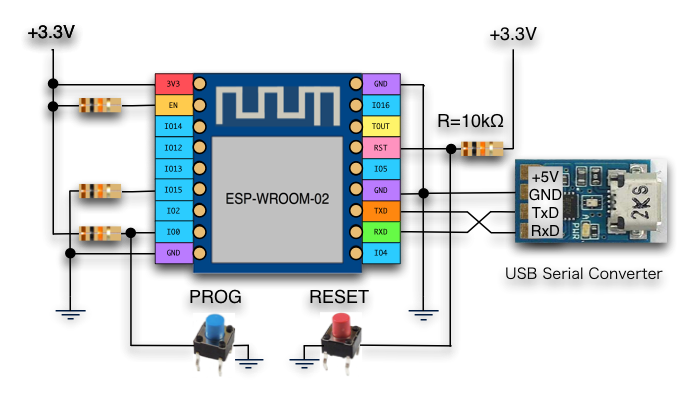I have a problem with setting up this module on the Arduino IDE
I have installed all the ESP boards but on the list it does not show the ESP8266 Wroom -02 , I have tried many of them but they all fail on opening the comm port.
I am using the FTD1232 USB to RS232 converter sitting at 3.3v
I have a 3A Power supply 5v with
High Quality 5V to 3.3V For DC-DC Step-Down Power Supply Buck Module AMS1117 LDO 800MA
The Pinouts I have connected are
3V3 = 3.3v
Gnd = Ground
EN = 10k resistor to +3.3
IO15 = GND
IO00 = GND (For Programming) then disconnect for running
TX > RX on Serial Module
RX > TX on serial module
Running Windows 10
ARDUINO IDE 1.7.3
ESP8266 Addon ver 2.3.0
I have tried one of the ESP boards but have 39 left that I purchased. Before I try another one I just wanted to check if I am doing something wrong.
Thank you in Advance.