I cannot connect with ESP8266-12F
Hello,
This is the first time I am using a wifi module.
Cannot find a port in the installation process.
All details are available in the pictures.
My English is not good. I used Google translate.
Error;
`Arduino: 1.8.12 (Windows 10), Board: "Generic ESP8266 Module, 80 MHz, Flash, Legacy (new can return nullptr), All SSL ciphers (most compatible), no dtr (aka ck), 26 MHz, 40MHz, DIO, 1MB (FS:512KB OTA:~246KB), 0, nonos-sdk 2.2.1+100 (190703), v2 Lower Memory, Disabled, None, Only Sketch, 115200"
Executable segment sizes:
IROM : 231892 - code in flash (default or ICACHE_FLASH_ATTR)
IRAM : 26908 / 32768 - code in IRAM (ICACHE_RAM_ATTR, ISRs...)
DATA : 1252 ) - initialized variables (global, static) in RAM/HEAP
RODATA : 712 ) / 81920 - constants (global, static) in RAM/HEAP
BSS : 24928 ) - zeroed variables (global, static) in RAM/HEAP
Sketch uses 260764 bytes (52%) of program storage space. Maximum is 499696 bytes.
Global variables use 26892 bytes (32%) of dynamic memory, leaving 55028 bytes for local variables. Maximum is 81920 bytes.
esptool.py v2.8
Serial port COM5
Connecting......................................____Traceback (most recent call last):
File "C:\Users\OSPC\AppData\Local\Arduino15\packages\esp8266\hardware\esp8266\2.6.3/tools/upload.py", line 65, in
esptool.main(cmdline)
File "C:/Users/OSPC/AppData/Local/Arduino15/packages/esp8266/hardware/esp8266/2.6.3/tools/esptool\esptool.py", line 2890, in main
esp.connect(args.before)
File "C:/Users/OSPC/AppData/Local/Arduino15/packages/esp8266/hardware/esp8266/2.6.3/tools/esptool\esptool.py", line 483, in connect
raise FatalError('Failed to connect to %s: %s' % (self.CHIP_NAME, last_error))
esptool.FatalError: Failed to connect to ESP8266: Timed out waiting for packet header
esptool.FatalError: Failed to connect to ESP8266: Timed out waiting for packet header
_
This report would have more information with
"Show verbose output during compilation"
option enabled in File -> Preferences.
`
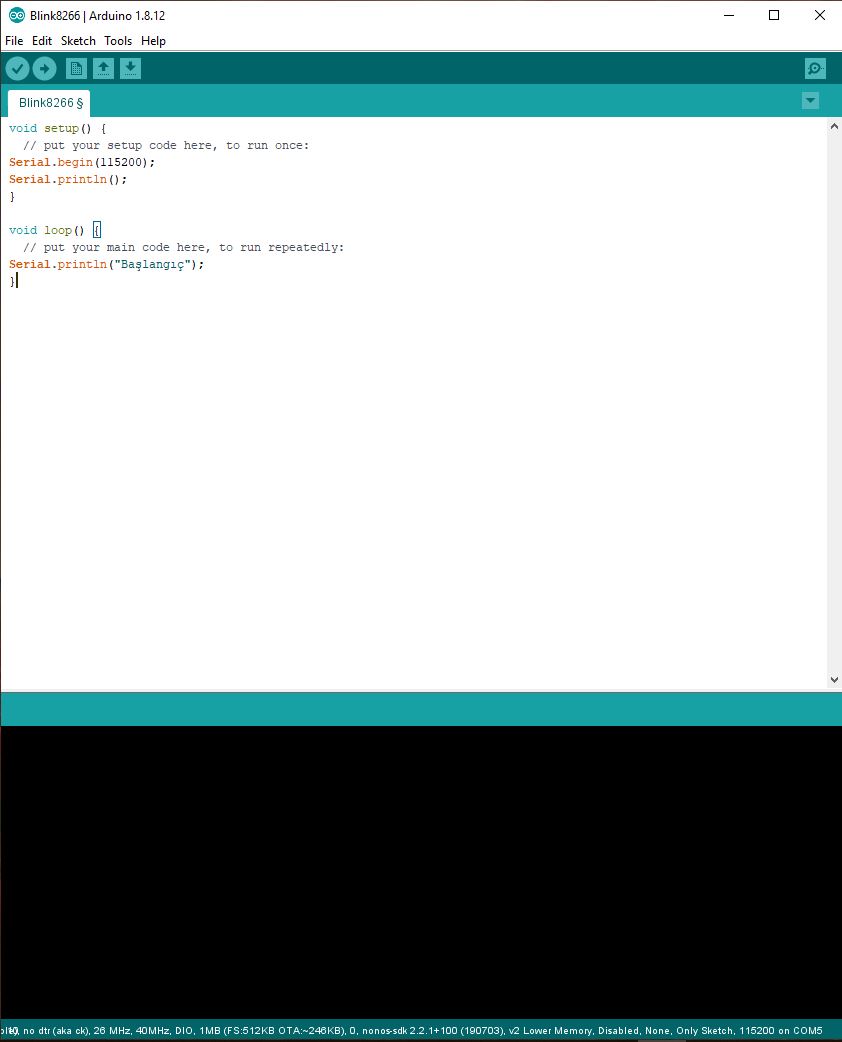
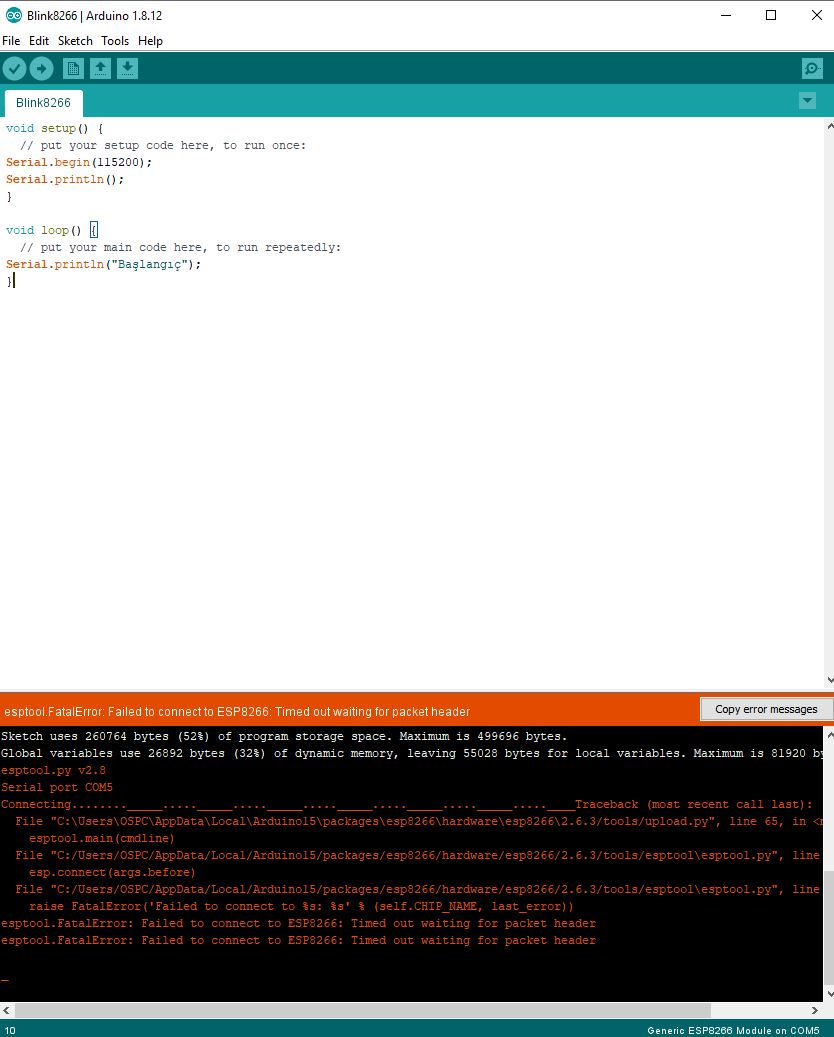


The best source I can find for the link.
I used the instructions in this one.
https://youtu.be/mqrxfmzjhnm?t=776
This is the first time I am using a wifi module.
Cannot find a port in the installation process.
All details are available in the pictures.
My English is not good. I used Google translate.
Error;
`Arduino: 1.8.12 (Windows 10), Board: "Generic ESP8266 Module, 80 MHz, Flash, Legacy (new can return nullptr), All SSL ciphers (most compatible), no dtr (aka ck), 26 MHz, 40MHz, DIO, 1MB (FS:512KB OTA:~246KB), 0, nonos-sdk 2.2.1+100 (190703), v2 Lower Memory, Disabled, None, Only Sketch, 115200"
Executable segment sizes:
IROM : 231892 - code in flash (default or ICACHE_FLASH_ATTR)
IRAM : 26908 / 32768 - code in IRAM (ICACHE_RAM_ATTR, ISRs...)
DATA : 1252 ) - initialized variables (global, static) in RAM/HEAP
RODATA : 712 ) / 81920 - constants (global, static) in RAM/HEAP
BSS : 24928 ) - zeroed variables (global, static) in RAM/HEAP
Sketch uses 260764 bytes (52%) of program storage space. Maximum is 499696 bytes.
Global variables use 26892 bytes (32%) of dynamic memory, leaving 55028 bytes for local variables. Maximum is 81920 bytes.
esptool.py v2.8
Serial port COM5
Connecting......................................____Traceback (most recent call last):
File "C:\Users\OSPC\AppData\Local\Arduino15\packages\esp8266\hardware\esp8266\2.6.3/tools/upload.py", line 65, in
esptool.main(cmdline)
File "C:/Users/OSPC/AppData/Local/Arduino15/packages/esp8266/hardware/esp8266/2.6.3/tools/esptool\esptool.py", line 2890, in main
esp.connect(args.before)
File "C:/Users/OSPC/AppData/Local/Arduino15/packages/esp8266/hardware/esp8266/2.6.3/tools/esptool\esptool.py", line 483, in connect
raise FatalError('Failed to connect to %s: %s' % (self.CHIP_NAME, last_error))
esptool.FatalError: Failed to connect to ESP8266: Timed out waiting for packet header
esptool.FatalError: Failed to connect to ESP8266: Timed out waiting for packet header
_
This report would have more information with
"Show verbose output during compilation"
option enabled in File -> Preferences.
`


The best source I can find for the link.
I used the instructions in this one.
https://youtu.be/mqrxfmzjhnm?t=776